Google Ads automated assets are those sneaky little elements Google creates for your ads without asking you first. They might sound convenient, but they can be a double-edged sword. They’re relatively new and still being added to. They’re also kind of hard to find on the platform.
When it comes to Google Ads, automated AI anything can seem like a quick and easy solution to creating ads, but it can often lead to some bizarre stuff.
If you’re a small business owner who set up your own Google Ads campaigns, you’ll want to keep reading. By the end of this post you will understand why these automated assets may not be serving you well and more importantly how to turn them off and take control of your ad content.
Inside This Post
What Are Google Ads Automated Assets?
Automated assets are pieces of content, like headlines, descriptions, images, and videos, that Google will automatically create at the account level and insert into your ads. Think of them as the AI-generated fill-in-the-blanks of your ad copy.
The goal is to automate the ad creation process, making it easier to run campaigns without needing to create every piece of ad copy element manually.
Let’s say you own a local bakery and you’re running ads to promote your tasty treats. Google might decide to create a headline like ‘Delicious Pastries Near You!’ and pair it with a description about your freshly baked goods. It might even pull an image of a croissant from your site. So far, so good, right? But what if the image is of a burnt croissant from an old blog post? Yikes!
Why Automatically Created Assets Aren’t Ideal for Small Business Owners?
Automated assets can save time, but they just might cost you money and headaches. And here’s why.
Lack of Control
Automated assets mean you’re giving up a significant amount of control over your ad content. Google’s AI will mix and match elements to create ads, but these combinations might not always align with your brand’s voice or message. This can lead to irrelevant or even misleading ad combinations.
Quality Concerns
While AI can be powerful, it often lacks the nuance and context that a human touch provides. They can mix and match elements in ways that don’t make sense, leading to confusing or off-brand ads. This can hurt your credibility and even scare off potential customers.
Risk of Decreased Ad Performance and ROI
Misaligned ads can lead to lower click-through rates (CTR) and conversion rates. If your ads aren’t resonating with your audience, your return on investment (ROI) can take a hit. And let’s face it, as small business owners, we don’t have unlimited marketing budgets.
Real-Life Examples
Things can get really goofy, really quickly when you let AI take control over creating things on your behalf, with no oversight.
A local florist reached out to me because their ads for custom wedding bouquets were displaying images of their funeral arrangements. Talk about a mismatched couple! A little digging and sure enough, it was due to automated assets.
Another local gym client of mine was also recently bit by the automated asset gremlins. These gremlins weren’t in our ad account, I would never, but they were in the ad account of the gym management software my client uses.
As a result, Google Ads automatically created assets using my client’s brand elements and a bunch of confusing ads using their taglines and brand name were created but the landing page was actually to sign-up for gym management software. Not an ideal experience for users searching for an Austin gym and not ideal for my client whose goal is more gym leads. Automated assets are easy to miss even for the big SaaS companies but thankfully this one was a quick and easy fix for them.
How to Check if Your Campaigns Are Using Automatically Created Assets
Automated assets sound a bit scary, but how do you know if your campaigns are using them?
Here’s a quick guide to review your ad Asset report:
- Log in to your Google Ads account
- Navigate to the Assets menu
- Select the Assets option from the Table View drop down
- Click on ‘Add a filter’ and search for ‘Asset source’
- Tick the box next to ‘Automatically created’
- Click Apply
- Review any assets that have been automatically created by Google Ads
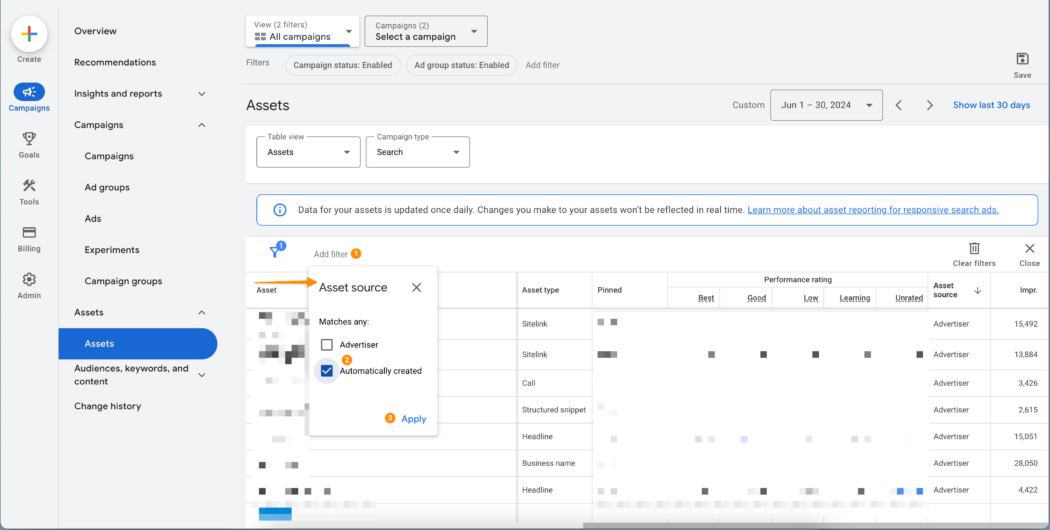
How to Turn Off Google Ads Automatically Created Assets Feature
Now that we’ve identified automated assets and paused them as needed. Let’s stop Google from creating any more of those pesky things in your account.
Here’s how you can turn off Google Ads automated in just a few clicks:
1. Log in to your Google Ads account
2. Navigate to Assets
3. Click on the 3 dots labeled More
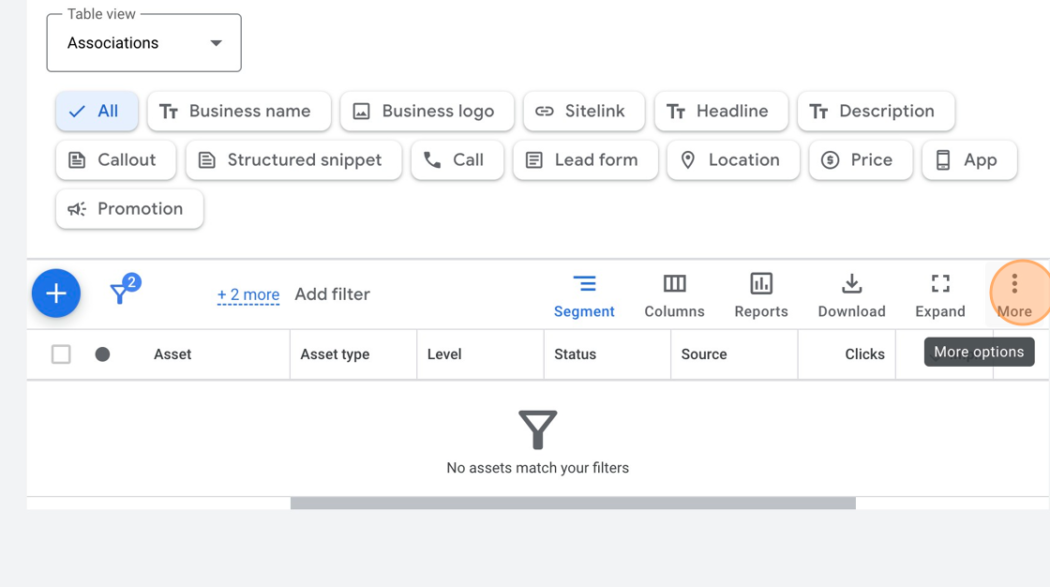
4. Click on Account-level automated assets
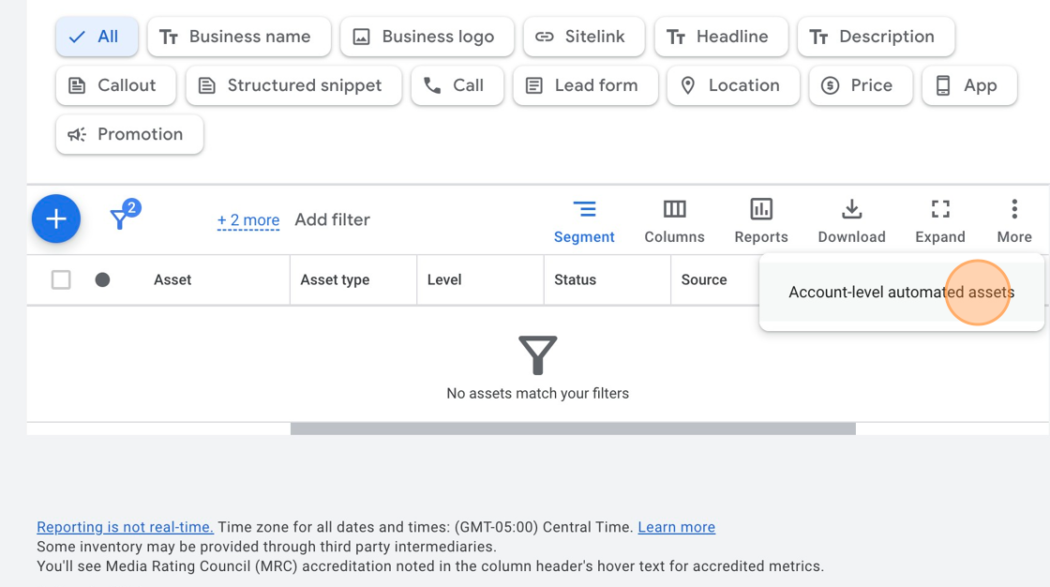
5. Click on Account-level automated assets settings
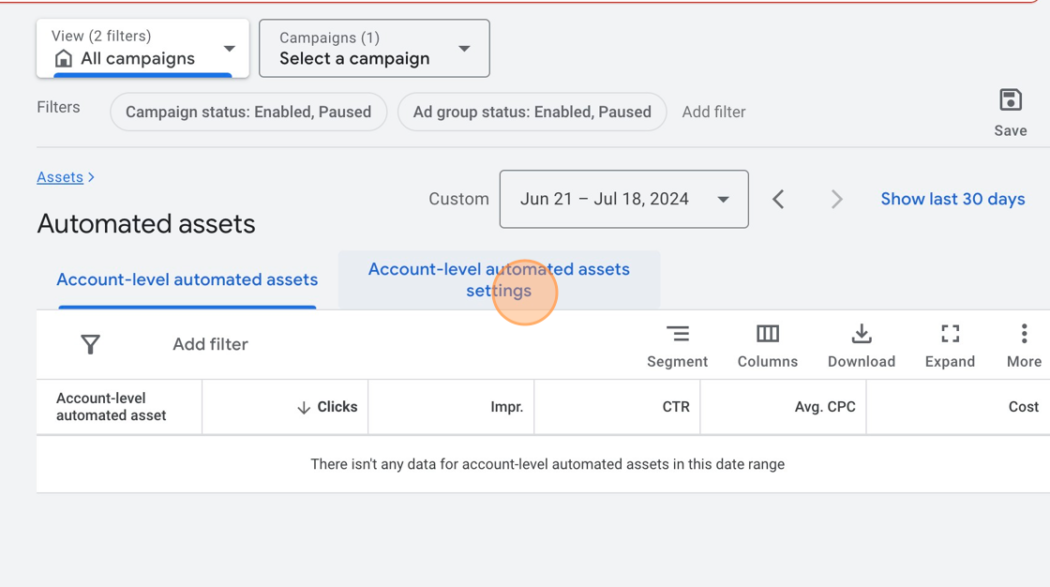
6. Tick all automated assets to OFF except for Seller Ratings and Automated locations
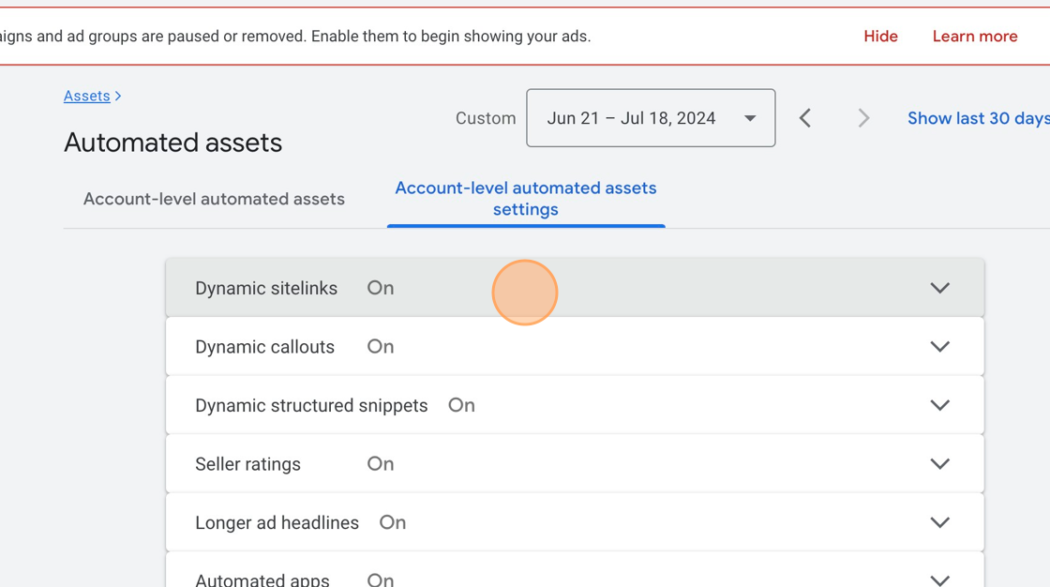
Once you’ve finished, your new settings will apply to your account, ensuring only the assets you or your ad manager create will be used.
Final Thoughts
Automated assets offer convenience and potential time savings, but they lack the personalized touch that will make your ads stand out. By understanding how to disable these automated features and taking control of your ad creation process, you can ensure your ads best represent your brand and connect more effectively with your audience.
Small business owners who take the time to manually create and optimize their ad assets will likely see better performance, higher engagement, and more efficient use of their ad spend.
And hey, if you’re feeling a bit overwhelmed, I’m here to help. Click here to schedule a free consultation or audit of your Google Ads account. Let’s make your ads work for you!
BOOK A CALL